Google Calendar Integration
How to Enable the Google Calendar Integration
Make sure that you are logged into your Gmail account prior to authorizing the integration.
- Click on the Account Setup tab in FSDirect.
- Click on the Account Settings link.
- Scroll halfway down the page to the Google Calendar Integration option and click the button to Authorize Google Calendar.

- Confirm that you would like to integrate your FSD Calendar with Google Calendar by clicking Yes.
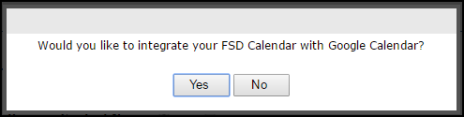
- You will then be taken to a screen to give SchoolDude permission to manage your calendar. Click Allow.
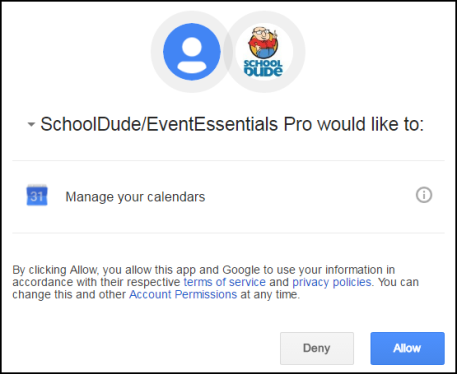
- Select the Google Calendar that you would like to display your FSDirect events. The choices will populate based on the Google account you have most recent logged into. If you have multiple calendars under that account, you can select which one to push event information to. *Note: You can only link the integration to one Google Calendar.
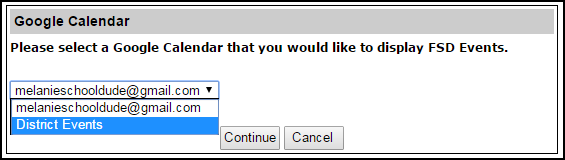
- There are 3 options for an initial push of data to your calendar. Select one and click Finish:
- All events (public and private) - This means that any schedule that has upcoming events from the day the integration is enabled and forward will be transferred to the Google Calendar.
- Public events only - This means that any schedule marked as Public and that has upcoming events from the day the integration is enabled and forward will be transferred to the Google Calendar.
- None - no data will be transferred at all.
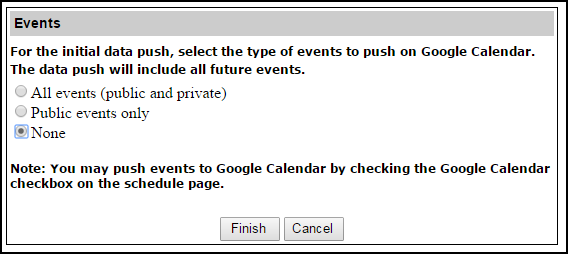
After authorizing the calendar, you will be taken back to the FSDirect Account Settings where there are two new options that can be selected:
- The option to Disable Event Push to Google Calendar will prevent any schedules from transferring, but does not de-authorize the Google account linked to FSDirect.
- The Default new events to Google Calendar option will automatically put a checkmark in the box on each schedule to transfer the information Google.

- If you set the default to Yes, you can still uncheck the box on those schedules that you do not want to transfer to Google, and vice versa if you set the default to No.
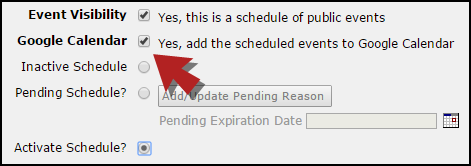
After the events are transferred to your Google Calendar, you can decide to share specific events or the entire calendar with another Google Calendar.
